Recording is initiated by clicking control -> record menu commands or clicking the record button or pressing CTLR+R keyboard keys. If there is no any open window Audiodope will start a new audio waveform asking settings.
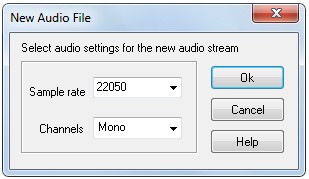
Set sample rate and number of channels for the audio stream and click ok button. A new empty audio stream and the recording form shows up.
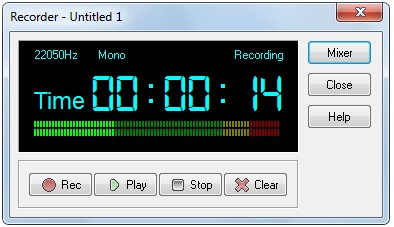
Selecting the source to record.
To select the source of your recording click the mixer button. The windows mixer will open. There you can select any input your soundcard supports
Typical inputs for recording are CD, Line in, Mic and stereo Mixer.
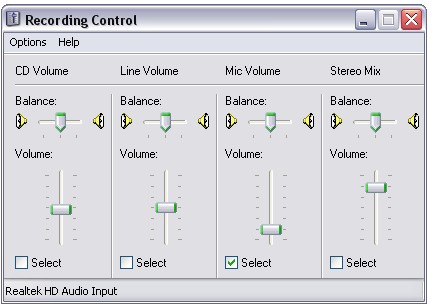
Once you select input from recording control you may start record by clicking record button or CTRL+r key combination. Immediately the status of the recorder changes from stopped to recording and the counter begins to count the seconds past.
When you are finished with the recording click stop button or CTRL+s key combination.
To play to recorder audio stream click play button or CTRL+p key combination.
To stop the current recording being played click stop button or r CTRL+s key combination.
To delete the recorded audio stream click delete button or CTRL+d key combination.
To close the recording, click close button or CTRL+z key combination. After closing the record window the current recorded audio stream is injected to the active audio stream.
|
Copyright (c) 2013 AudioDope team. All rights reserved.
|
|
What do you think about this topic? Send feedback!
|